
typical PowerPoint pain points think-cell helps you create stunning charts in minutes, boosts your slide layout and automates your regular reports And all this with a single PowerPoint add-in Here are its most awe-inspiring features
Ever tried to import a Gantt chart from Microsoft Visio or Project into PowerPoint? If yes, you know that this doesn't work very well If not, you might still use basic boxes and lines to draw them yourself
think-cell puts an end to these tedious best practices You create and update calendar-based Gantt charts directly in PowerPoint Features such as 5- or 7-day work weeks, remark and responsibility labels or time span brackets make sure that your work time on Gantts reduces to a few minutes instead of hours
Creating waterfalls in PowerPoint is time-consuming and error-prone You either push basic shapes around or use a hidden data row that supports floating segments Hence, any data change implies many manual calculations and adjustments
In think-cell, positive data values in waterfalls build up, negative values build down This works automatically, even for stacked segments Segments can cross the baseline and build upon segments in any category – not only the previous one
Whether it be total labels, percentages, averages, breaks, difference arrows or CAGRs – think-cell will help you to tell the story behind your data by offering dozens of data-driven visual annotations *Creating slides in Microsoft PowerPoint is painstaking. Frequently used chart types and graphical elements are missing and there is nearly no automatic placement. Usually, you end up manually updating numbers and pushing around shapes. think-cell is different. It is a powerful charting and layout software that automates your PowerPoint work and such improves slide creation efficiency and quality. Within minutes you get well-laid-out and great-looking slides.
And what is even better: All calculations and placements are done automatically Your derived data will always be correct and labels or arrows will never overlap
Want to show market share for different competitors and different product categories at the same time? Why not add a second dimension to your data visualization? A Mekko (also known as Marimekko) is the perfect chart for this job
think-cell's Mekko chart is a two-dimensional 100% chart or stacked chart Column widths are calculated automatically or can be provided by you Values can be ordered by size and small values can be hidden in an "other" series
When it comes to slide layout in PowerPoint, all your options entail unsatisfactory compromises: You may use an inflexible PowerPoint table, combine standard text boxes and face many tedious manual adjustments, or you may use a template from PowerPoint's SmartArt or your own library and soon bump into its limitations
Using think-cell's smart text boxes, you can quickly build up complex slides like this one When adding text and other elements, the slide layout is continuously optimized automatically Meaningful actions like snapping together, aligning and moving elements define a smart grid so that you never need to place or resize shapes manually
Have you ever tried building a simple process chain in PowerPoint? Are you still struggling with the right positioning of basic shapes or trying to combine weird SmartArt objects that never align correctly and fall apart after a few interactions? Then meet our process flow With it you create and change simple flows in minutes But since it is based on a powerful generic layout engine, you are completely flexible and can build any conceptual slide based on pentagons, chevrons and text boxes
You spend hours and hours on updating charts in your reports every month? Cut down these hours to a few minutes! With think-cell's data links, every chart in your presentation can be linked to Excel and updated either manually or automatically think-cell programmatic interfaces offer even more automation Once set up, they will create entire slide decks from your chart templates and designated data Periodic reporting couldn't be easier
Have you recently seen a chart on a web site or in a PDF report that you would have liked to use in your presentation? Using copy & paste in this situation yields good visual results, but makes changes impossible On the other hand, guessing and retyping the data underlying the chart is time-consuming and error-prone
Using think-cell, you simply drag a transparent window over any image of a column chart on your screen, hit the import button and let our software do the rest It will not only correctly extract the data, but also the category labels and put them into your Excel sheet From there, a think-cell chart in PowerPoint is only one click away
in consulting – Here is why
rely on think-cell every day
According to vault.com






Business Hours